The Agency Event Management screen is easily one of the best features of the LEX Events platform. This article will discuss how to use the Event Management controls, as well as some Best Practices.

In Event Management, you can see a full list of all attendees that have entered the event. Here you can see the attendee’s:
- Name
- Email Address
- Entry Time – Time the attendee entered the event, displayed in Eastern Time.
- Currently In – Room name that the attendee is currently in.
- Progress – Number of objectives the attendee has completed toward the swag bag.
- Salesperson – Name of the Agency staff member the attendee is tied to.
Right next to an attendee’s name, you also have four actions available to you:
- Chat – Directly chat with the attendee live.
- Join Current Room – Enter the room the attendee is currently in through this direct link.
- Email – Send an attendee an email from your email address.
- View Checklist – View the attendee’s progress toward meeting the engagement objectives to unlock the swag bag.
Please note that if an attendee is currently in the “All Meetings” room, they are on the main event page, which is why you won’t be able to join their current room.
You can always tell which attendees are currently active in the event by whether they have a green or white circle directly to the left of their name. A green circle indicates that the attendee is interacting with the event live. A white circle indicates that the attendee has the event website open, but they are not currently interacting with it (i.e., they are looking at a different tab or screen). If there is no circle next to an attendee’s name, they have left the event.
At any time, you can search, sort, and filter the attendee list to manage what information you see.
- Filter Active – Check this button if you would like to only see a list of attendees that are currently live in the event.
- Search By Name – If you are looking for a specific attendee, you can search the attendee list by their first or last name.
- Sort – You can sort the attendee list by “Recently Logged In First” or alphabetically by first name.
- Salesperson Filter – You can filter the attendee list by which attendees are tied to your name so that you are only interacting with your clients.
Best Practices
- Log in to the event using two monitors or screens. Having two monitors will allow you to watch your attendee chat messages and engagement on the Event Management screens while participating in the event on another.
- Update your browser. For the best user experience, make sure your browser is updated and on our list of compatible browsers with LEX Events. For a list of these browsers, click here: System Requirements.
- Only view and respond to chat messages from attendees that are tied to you as the salesperson.
- Use the attendee chat to ask attendees to join you in an exhibitor’s networking room or encourage them to participate more in the event to unlock their swag.
Enjoy the event!