If your camera or microphone is not working properly, it is most likely due to a setting on your computer or internet browser. Please see the below list of tips to help you troubleshoot with your computer.
Camera & Microphone Troubleshooting Tips:
- Update your browser.
Some outdated browsers are not compatible with modern video conferencing software. To see a full list of browsers supported by LEX Events, please click here: System Requirements. - Close out all other programs that may be using your camera or microphone.
This may include pre-installed camera applications, other video conferencing software, or websites. - Make sure your computer’s privacy settings allow camera and microphone use.
Click here for instructions on Allowing Access In Computer Privacy Settings. - Make sure your browser settings allow camera and microphone use.
Click here for instructions on Allowing Access in Internet Browser Settings. - Restart your computer.
If you followed the above steps and didn’t find any settings that needed to be changed in your computer or browser settings, please try restarting your computer.
Please note that if you are not one of the first 9 attendees to enter a room in LEX Events, you will not be able to see your camera on the screen. Like other video conferencing platforms, the number of attendees displayed in each room is limited due to the additional computational power required to handle a greater number of thumbnails. You can still participate in the room by unmuting yourself and utilizing the chat feature!